Original document found at:
https://playground2014.wordpress.com/arduino/qvga-display-2-2-tft-spi-240x320/
QVGA DISPLAY 2.2 TFT SPI 240×320
Update 23.05.2016 – Using the SD card modul
In the first tutorial (see below), I described the display. Please, read this tutorial first, so you understand this part better.
This display has backside a SD card slot. Normally, this modul is not connected. To use it, you must solder 4 pins.
And now, be carefull! This pins works with 3.3V too! If you connect this to 5V (arduino pins directly) you destroy your SD card!
You must use the level converter!
We can connect multiple devices at the same time to the SPI interface. So, we connect the display and the SD card modul to this interface. Be sure, you connect the SD modul ports with the low level side!
 {width="5.5in"
height="3.111111111111111in"}
{width="5.5in"
height="3.111111111111111in"}
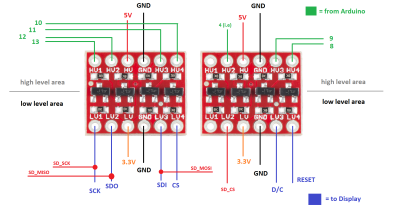 {width="5.5in"
height="3.111111111111111in"}
{width="5.5in"
height="3.111111111111111in"}
And now, let us use the SD card module.
In the first tutorial, you used already two ADAFRUIT libraries. Now, we need a third library, named “SD.h”.
You will find two great examples in your arduino IDE – “graphicstest” and “spitfbitmap”. Both runs without changes!
Try it! The necessary bitmap for the second sketch is in the example folder. Look there and copy it to your SD card (directly into the root directory).
/***************************************************\ This is an example sketch for the Adafruit 2.2" SPI display.\ This library works with the Adafruit 2.2" TFT Breakout w/SD card\ ----> http://www.adafruit.com/products/1480\ \ Check out the links above for our tutorials and wiring diagrams\ These displays use SPI to communicate, 4 or 5 pins are required to\ interface (RST is optional)\ Adafruit invests time and resources providing this open source code,\ please support Adafruit and open-source hardware by purchasing\ products from Adafruit!\ \ Written by Limor Fried/Ladyada for Adafruit Industries.\ MIT license, all text above must be included in any redistribution\ ****************************************************/\ \ #include <Adafruit_GFX.h> // Core graphics library\ #include "Adafruit_ILI9340.h" // Hardware-specific library\ #include <SPI.h>\ #include <SD.h>\ \ // TFT display and SD card will share the hardware SPI interface.\ // Hardware SPI pins are specific to the Arduino board type and\ // cannot be remapped to alternate pins. For Arduino Uno,\ // Duemilanove, etc., pin 11 = MOSI, pin 12 = MISO, pin 13 = SCK.\ #define TFT_RST 8\ #define TFT_DC 9\ #define TFT_CS 10\ #define SD_CS 4\ \ Adafruit_ILI9340 tft = Adafruit_ILI9340(TFT_CS, TFT_DC, TFT_RST);\ \ ...
QVGA Display 2.2 TFT SPI 240×320
In this tutorial I show you, how you can use the TFT SPI display.
First, what is SPI?
SPI is the abbreviation for “Serial Peripheral Interface”. For this type of communication, we need the following data ports:
MISO = Master In, Slave Out
MOSI = Master Out, Slave In
SCK = Serial Clock
SS = Slave Select
Our Arduino has already this port definition:
Port 11 = MOSI
Port 12 = MISO
Port 13 = SCK
Port 10 = SS
This is the set to communicate via SPI.
We need two additional ports for our display:
Port 9 = Data / Command selection
Port 8 = Reset (Low Level active)
So far, so good, but there is one problem:
The TFT display works with 3.3 V. Ok, this no problem, our arduino has this voltage. But we need 3.3V at the data ports too! And here works the arduino with 5V.
With 5V on ports 10, 11, 12 and 13 the display will be dark, no chance!
We solve the problem with a level converter. There are a lot of IC, example the CD4050. I use in this tutorial two breakout boards from sparkfun.
Annotations:
The LED pin is connected with 3.3V, Vcc too.
Some Details:
 {width="4.166666666666667in"
height="2.3472222222222223in"}
{width="4.166666666666667in"
height="2.3472222222222223in"}
 {width="2.8055555555555554in"
height="2.361111111111111in"}
{width="2.8055555555555554in"
height="2.361111111111111in"}
 {width="4.166666666666667in"
height="2.3472222222222223in"}
{width="4.166666666666667in"
height="2.3472222222222223in"}
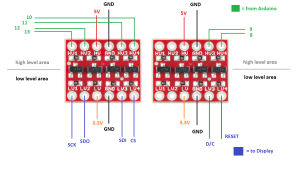 {width="4.166666666666667in"
height="2.3472222222222223in"}
{width="4.166666666666667in"
height="2.3472222222222223in"}
The code:
/***************************************************\ This is an example sketch for the Adafruit 2.2" SPI display.\ This library works with the Adafruit 2.2" TFT Breakout w/SD card\ ----> http://www.adafruit.com/products/1480\ \ Check out the links above for our tutorials and wiring diagrams\ These displays use SPI to communicate, 4 or 5 pins are required to\ interface (RST is optional)\ Adafruit invests time and resources providing this open source code,\ please support Adafruit and open-source hardware by purchasing\ products from Adafruit!\ \ Written by Limor Fried/Ladyada for Adafruit Industries.\ MIT license, all text above must be included in any redistribution\ ****************************************************/\ \ #include "SPI.h"\ #include "Adafruit_GFX.h"\ #include "Adafruit_ILI9340.h"\ \ #if defined(__SAM3X8E__)\ #undef __FlashStringHelper::F(string_literal)\ #define F(string_literal) string_literal\ #endif\ \ // These are the pins used for the UNO\ // for Due/Mega/Leonardo use the hardware SPI pins (which are different)\ #define _sclk 13\ #define _miso 12\ #define _mosi 11\ #define _cs 10\ #define _dc 9\ #define _rst 8\ \ Adafruit_ILI9340 tft = Adafruit_ILI9340(_cs, _dc, _rst);\ \ void setup() {\ tft.begin();\ \ tft.setRotation(1);\ testText();\ }\ \ void loop(void) {\ \ }\ \ \ unsigned long testText() {\ tft.fillScreen(ILI9340_BLACK);\ tft.setCursor(20, 20);\ tft.setTextColor(ILI9340_RED); tft.setTextSize(4);\ tft.println("Thank you!");\ tft.setCursor(20, 70);\ tft.setTextColor(ILI9340_YELLOW); tft.setTextSize(2);\ tft.print("Adafruit tft.setTextColor(ILI9340_WHITE);\ tft.print(" & ");\ tft.setTextColor(ILI9340_GREEN);\ tft.println("Sparkfun");\ tft.setTextColor(ILI9340_WHITE);\ tft.setTextSize(2);\ tft.println();\ tft.println("It's crazy! The display ");\ tft.println("works! ");\ tft.println();\ tft.print("Thank");\ tft.setTextColor(ILI9340_YELLOW);\ tft.println("Adafruit");\ tft.setTextColor(ILI9340_WHITE);\ tft.println("for the perfect libraries");\ tft.print("& thank you ");\ tft.setTextColor(ILI9340_GREEN);\ tft.print("Sparkfun tft.setTextColor(ILI9340_WHITE);\ tft.println("for");\ tft.println("the really simple to use");\ tft.println("Level Converter! ");\ }